Creating a reset recovery folder to reset Windows 10 from scratch.
We all have faced the issue of windows not working properly at some point in our life. Then we have to reset the whole windows when recovery cannot fix the problem but the process is painfully long and fairly complicated. Therefore, to make things a bit simpler we should know how to make a recovery image to circumvent such scenario.
First, we start by creating a folder in any drive except C drive. The best option is creating a separate drive for this whole process. You will only need 3 to 4 gigabyte of storage and that's all.

Inside the drive, we will create a folder named "ResetRecoveryImage"

Now before we continue any further, we need to find out whether our windows is a 32 bit or a 64-bit operation system. To find it you need to right click on My Computer / This PC and click on Properties. Then you can see your system type from the following window.
After that, we need an image file for .WIM file so download from this link
Once the download is complete Right Click on the downloaded image and then Mount.
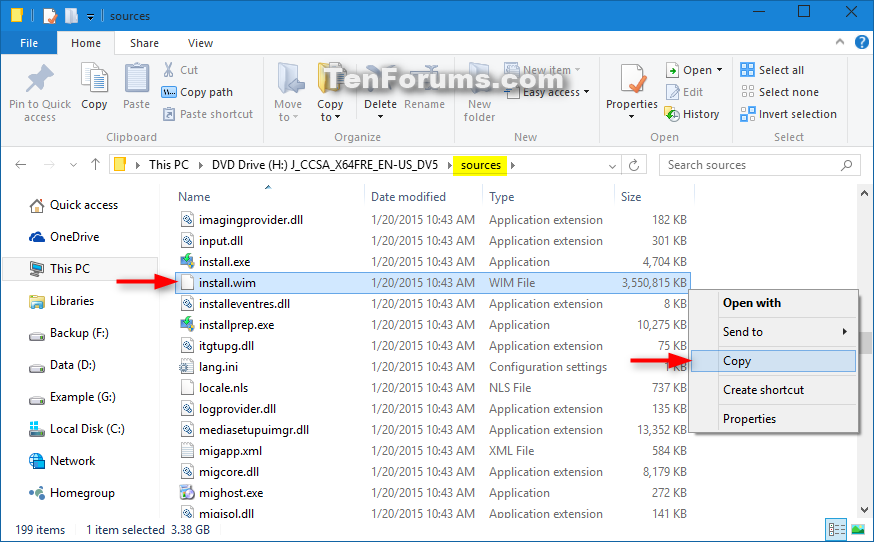
Image Credit: TenForums.com
Now copy the install.wim from "source" folder and paste it in the folder that we created earlier.
We now need to open the command prompt with elevated privilege. To do so we will open Command Prompt (Admin)
In the elevated command prompt we will write this peice of command:
reagentc /setosimage /path "location\ResetRecoveryImage" /index 1
Note: Please change the location with the path where you created your ReserRecoveryImage folder.
For example:
reagentc /setosimage /path "F:\ResetRecoveryImage" /index 1
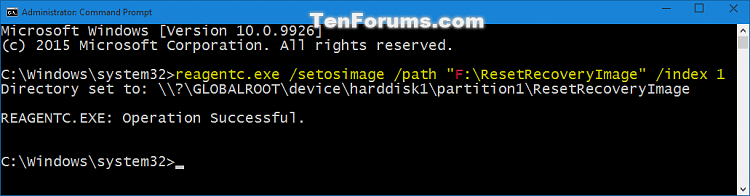
Image Credit: TenForums.com
Once the process is complete you can close the command prompt.
So when the time comes for a recovery, all you need to do is press Start > Settings > Update & Security > Fresh Start and then follow the instruction. That's it.
Let me know if anyone finds it helpful or if anyone needs further instruction. I would be glad to provide assistance.
First, we start by creating a folder in any drive except C drive. The best option is creating a separate drive for this whole process. You will only need 3 to 4 gigabyte of storage and that's all.
Inside the drive, we will create a folder named "ResetRecoveryImage"

Now before we continue any further, we need to find out whether our windows is a 32 bit or a 64-bit operation system. To find it you need to right click on My Computer / This PC and click on Properties. Then you can see your system type from the following window.
After that, we need an image file for .WIM file so download from this link
Once the download is complete Right Click on the downloaded image and then Mount.
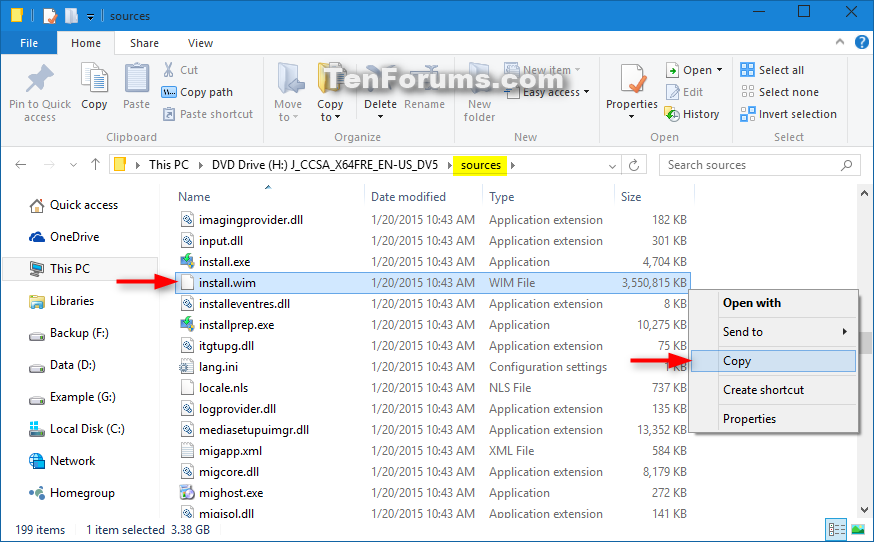
Image Credit: TenForums.com
Now copy the install.wim from "source" folder and paste it in the folder that we created earlier.
We now need to open the command prompt with elevated privilege. To do so we will open Command Prompt (Admin)
In the elevated command prompt we will write this peice of command:
reagentc /setosimage /path "location\ResetRecoveryImage" /index 1
Note: Please change the location with the path where you created your ReserRecoveryImage folder.
For example:
reagentc /setosimage /path "F:\ResetRecoveryImage" /index 1
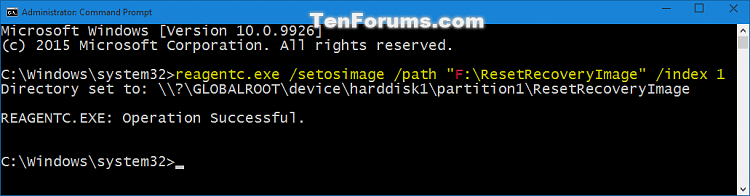
Image Credit: TenForums.com
Once the process is complete you can close the command prompt.
So when the time comes for a recovery, all you need to do is press Start > Settings > Update & Security > Fresh Start and then follow the instruction. That's it.
Let me know if anyone finds it helpful or if anyone needs further instruction. I would be glad to provide assistance.

Comments
Post a Comment